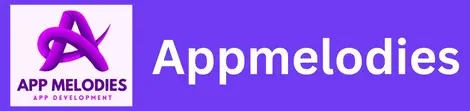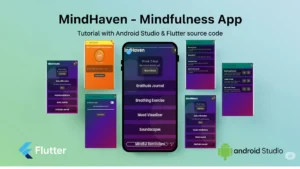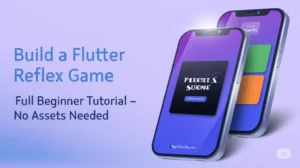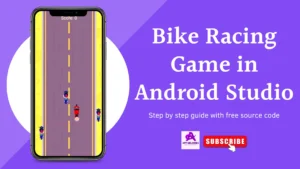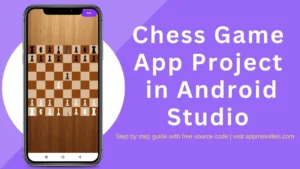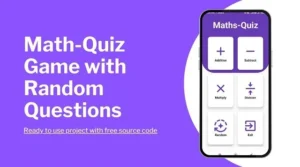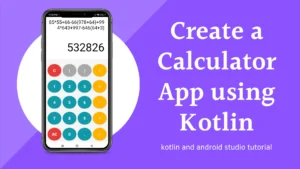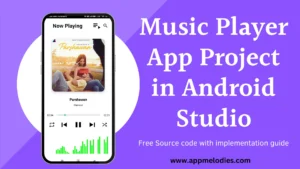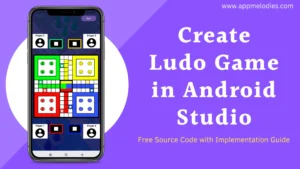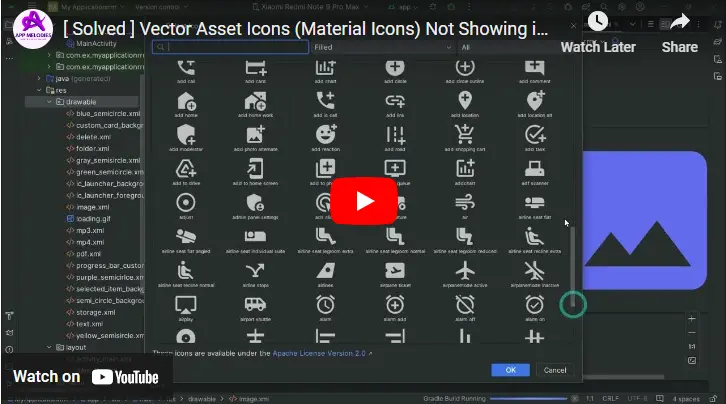
Introduction: Are you experiencing difficulties with Icons not loading in the vector assets section in Android Studio? This frustrating issue can hinder your app development process. Fortunately, there are effective solutions to troubleshoot and resolve this problem. In this blog post, we’ll explore common causes of icon loading issues and provide step-by-step instructions to fix them.
Identifying the Problem: Before we delve into the solution, let’s understand why icons may fail to load in the vector assets section of Android Studio. Common reasons include corrupted icon files, incorrect file paths, or issues with the Android SDK configuration.
Follow these steps to resolve the issue Icons not loading in the vector assets section in Android Studio:
- Click on the settings icon in the top right corner of Android Studio.
- Choose “SDK Manager” from the menu.
- Copy the Android SDK location as shown in the video.
- Open your file manager and navigate to the copied location (or manually locate it).
- Locate the “icons” folder and open it.
- Inside the “icons” folder, open the “material” subfolder.
- Find the “icons_metadata.txt” file and delete it.
- Close the file manager and return to Android Studio.
- Check the vector assets section, and the icons should now appear fully loaded.
Troubleshooting Steps for Icons not loading in the vector assets section in Android Studio:
- Check Icon Files: Ensure that the icon files you’re attempting to load are not corrupted. Verify their integrity by opening them in an image viewer or editor.
- Verify File Paths: Double-check the file paths of the icon files specified in your project. Ensure that they are correctly referenced and located within the project directory.
- Refresh Android Studio: Sometimes, simply refreshing Android Studio can resolve minor display issues. Close and reopen the program to see if the icons load properly upon reopening.
- Clear Cache: Android Studio caches various resources, including icons. Clearing the cache may help resolve loading issues. Navigate to the “File” menu, then select “Invalidate Caches / Restart” and choose “Invalidate and Restart.”
- Update Android SDK: Ensure that your Android SDK is up-to-date. Outdated SDK versions may cause compatibility issues with icon rendering. Use the SDK Manager to check for and install any available updates.
Implementing Solutions: Once you’ve identified the cause of the problem, implement the appropriate solution based on your findings. If the issue persists after troubleshooting, consider reaching out to the Android Studio community or seeking assistance from experienced developers.
Conclusion: Icons not loading in the vector assets section of Android Studio can be a frustrating obstacle in your app development journey. However, with the right troubleshooting steps and solutions, you can overcome this challenge and continue building exceptional apps. Stay proactive in addressing technical issues, and don’t hesitate to seek help when needed. Happy coding!
Faqs:
- Why are Icons not loading in the vector assets section in Android Studio? Answer: Icons may not load correctly due to various reasons such as corrupted icon files, incorrect file paths, or issues with the Android SDK configuration.
- How can I fix the issue of icons not loading in the vector assets section of Android Studio? Answer: To fix this issue, you can try refreshing Android Studio, clearing the cache, updating the Android SDK, or verifying the integrity of the icon files and their file paths.
- What should I do if the icons are still not loading after trying the basic troubleshooting steps? Answer: If the issue persists, consider reaching out to the Android Studio community for assistance. You can also seek help from experienced developers who may have encountered similar issues.
- Will deleting the ‘icons_metadata.txt’ file in the ‘material’ subfolder fix the problem? Answer: Yes, deleting the ‘icons_metadata.txt’ file can help resolve loading issues in some cases. This file contains metadata related to icons, and deleting it can force Android Studio to reload the icons.
- Is there a risk of data loss or other complications when deleting the ‘icons_metadata.txt’ file? Answer: No, deleting the ‘icons_metadata.txt’ file should not cause any data loss or complications. This file is only used by Android Studio for metadata purposes, and deleting it will prompt Android Studio to regenerate the metadata as needed.
You may also like this posts.