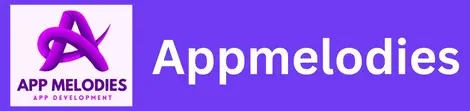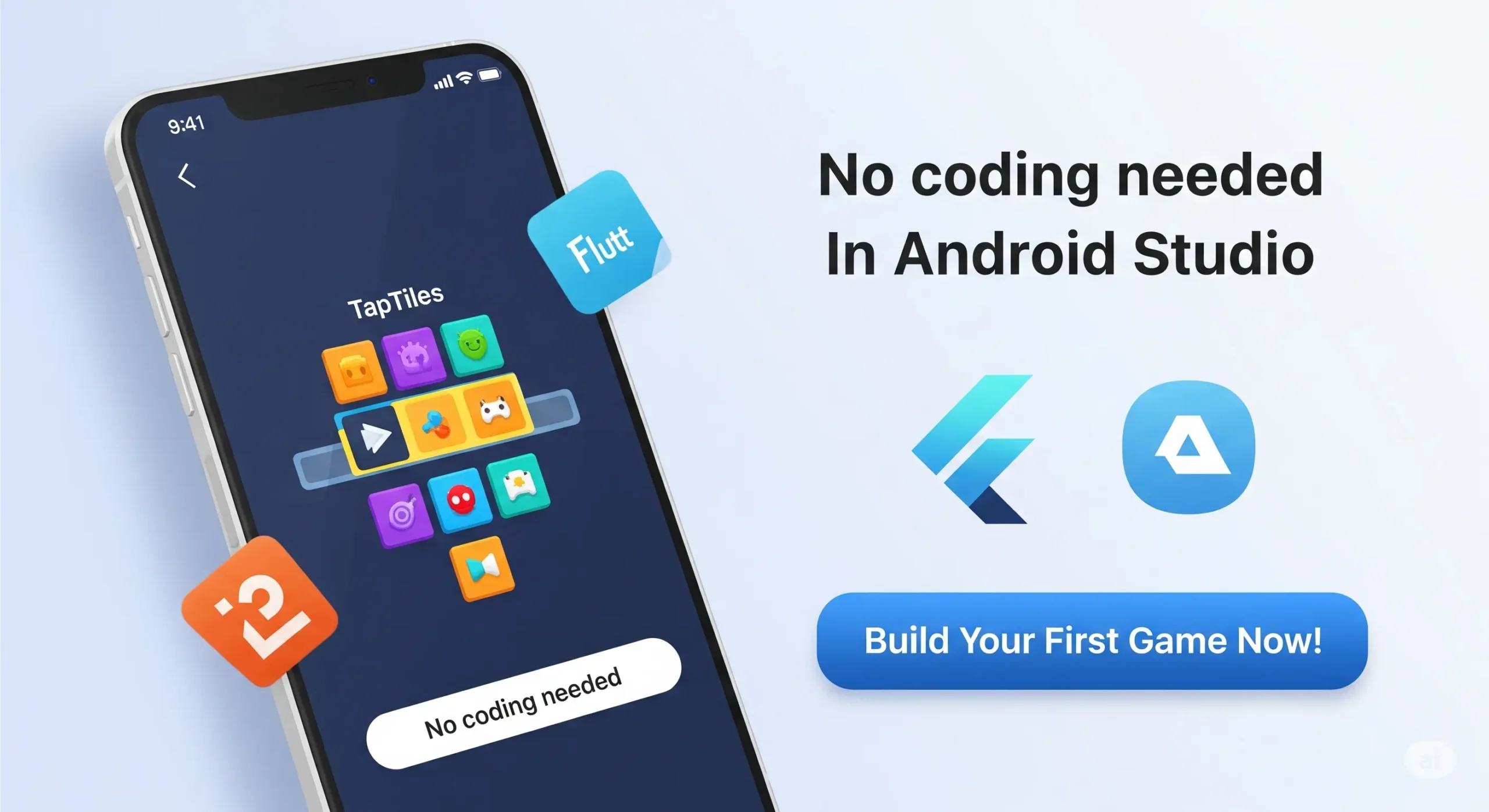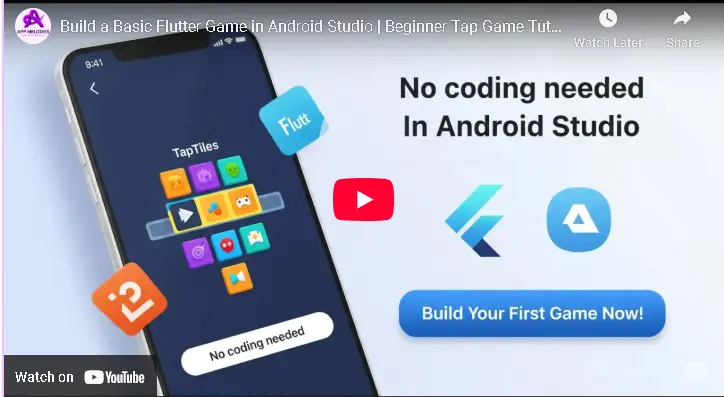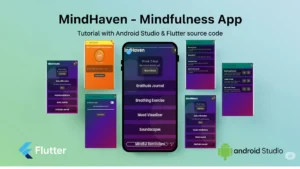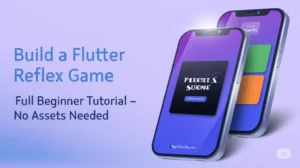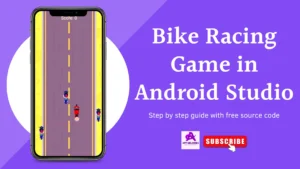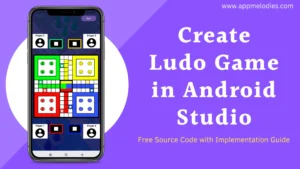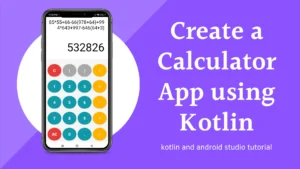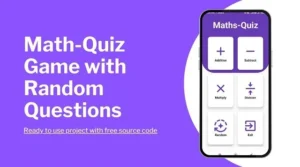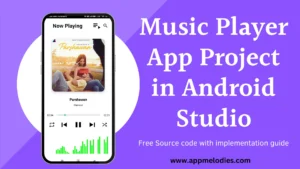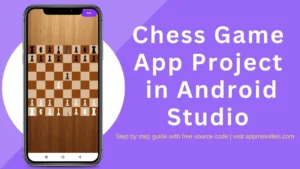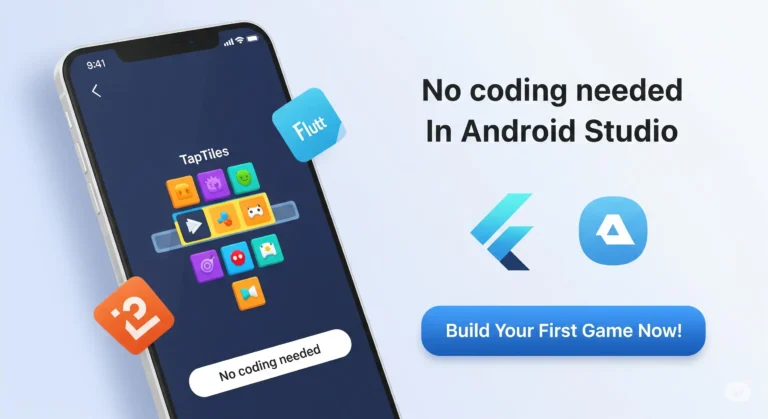
🕹️ How to Build a Flutter Game in Android Studio — No Coding Needed (TapTiles Game)
Want to build your first Flutter game and run it on Android, iOS, Web, and even Windows? This tutorial will walk you through everything step-by-step — no game engine, no complex logic, just pure Flutter fun!
In this guide, we’ll create a tap-based game called TapTiles, using only one Dart file and a few simple tools. Perfect for beginners, hobbyists, and indie devs.
✅ Beginner-friendly
🧩 Copy-paste setup
🚀 Works on Android, iOS, Web, and Desktop
✅ What You’ll Learn
- How to create a cross-platform Flutter game project
- How to paste & run complete game code
- How to configure your
pubspec.yaml - How to run it on any device in seconds
🔧 Step 1: Create a New Flutter Project
- Open Android Studio
- Click “New Flutter Project”
- Select Flutter Application
- Name your project (e.g.
taptiles_game) - Choose Kotlin as the Android language
- Select all platforms: Android, iOS, Web, Desktop
- Click Finish to create the project
✅ You now have a blank Flutter app!
🧠 Step 2: Add the Game Code
Replace everything inside lib/main.dart with the code below:
import 'dart:async';
import 'dart:math';
import 'package:flutter/material.dart';
void main() => runApp(TapTilesApp());
class TapTilesApp extends StatelessWidget {
@override
Widget build(BuildContext context) {
return MaterialApp(
title: 'TapTiles',
debugShowCheckedModeBanner: false,
home: SplashScreen(),
);
}
}
class SplashScreen extends StatelessWidget {
@override
Widget build(BuildContext context) {
return Scaffold(
backgroundColor: Colors.deepPurple[900],
body: Center(
child: GestureDetector(
onTap: () => Navigator.pushReplacement(
context,
MaterialPageRoute(builder: (_) => GameScreen()),
),
child: Column(
mainAxisAlignment: MainAxisAlignment.center,
children: [
Text("🎯 TapTiles",
style: TextStyle(
fontSize: 36,
fontWeight: FontWeight.bold,
color: Colors.white)),
SizedBox(height: 20),
Text("Tap to start",
style: TextStyle(color: Colors.white70, fontSize: 16)),
],
),
),
),
);
}
}
class GameScreen extends StatefulWidget {
@override
State createState() => _GameScreenState();
}
class _GameScreenState extends State {
int gridSize = 3;
late Timer tileTimer;
Set litTiles = {};
int score = 0;
bool isGameOver = false;
@override
void initState() {
super.initState();
_startGame();
}
void _startGame() {
_generateLitTiles();
tileTimer = Timer.periodic(Duration(seconds: 1), (_) {
_generateLitTiles();
if (score != 0 && score % 10 == 0 && gridSize < 6) {
setState(() => gridSize++);
}
});
}
void _generateLitTiles() {
final totalTiles = gridSize * gridSize;
final count = max(1, min(4, score ~/ 5 + 1));
final random = Random();
Set newLit = {};
while (newLit.length < count) {
newLit.add(random.nextInt(totalTiles));
}
setState(() => litTiles = newLit);
}
void _onTileTap(int index) {
if (litTiles.contains(index)) {
setState(() => score++);
} else {
tileTimer.cancel();
setState(() => isGameOver = true);
Future.delayed(Duration(milliseconds: 500), () {
Navigator.pushReplacement(
context,
MaterialPageRoute(builder: (_) => GameOverScreen(finalScore: score)),
);
});
}
}
@override
void dispose() {
tileTimer.cancel();
super.dispose();
}
@override
Widget build(BuildContext context) {
final tileCount = gridSize * gridSize;
return Scaffold(
backgroundColor: Colors.deepPurple[800],
appBar: AppBar(
backgroundColor: Colors.transparent,
elevation: 0,
title: Text("Score: $score"),
centerTitle: true,
),
body: Center(
child: GridView.builder(
itemCount: tileCount,
gridDelegate: SliverGridDelegateWithFixedCrossAxisCount(
crossAxisCount: gridSize,
crossAxisSpacing: 8,
mainAxisSpacing: 8,
),
padding: EdgeInsets.all(20),
itemBuilder: (context, index) {
bool isLit = litTiles.contains(index);
return GestureDetector(
onTap: () => _onTileTap(index),
child: AnimatedContainer(
duration: Duration(milliseconds: 300),
decoration: BoxDecoration(
color: isLit
? Colors.white.withOpacity(0.85)
: Colors.black.withOpacity(0.1),
borderRadius: BorderRadius.circular(12),
border: Border.all(
color: isLit ? Colors.greenAccent : Colors.white24,
width: 2,
),
boxShadow: [
BoxShadow(
color: isLit
? Colors.white38
: Colors.black.withOpacity(0.3),
blurRadius: 6,
offset: Offset(2, 4),
)
],
),
),
);
},
),
),
);
}
}
class GameOverScreen extends StatelessWidget {
final int finalScore;
const GameOverScreen({required this.finalScore});
@override
Widget build(BuildContext context) {
return Scaffold(
backgroundColor: Colors.deepPurple[900],
body: Center(
child: Column(
mainAxisAlignment: MainAxisAlignment.center,
children: [
Text("💥 Game Over",
style: TextStyle(color: Colors.white, fontSize: 28)),
SizedBox(height: 20),
Text("Your Score: $finalScore",
style: TextStyle(
color: Colors.amberAccent,
fontSize: 36,
fontWeight: FontWeight.bold)),
SizedBox(height: 40),
ElevatedButton(
onPressed: () => Navigator.pushReplacement(
context,
MaterialPageRoute(builder: (_) => GameScreen()),
),
style: ElevatedButton.styleFrom(
backgroundColor: Colors.green,
shape: RoundedRectangleBorder(
borderRadius: BorderRadius.circular(12))),
child: Padding(
padding: EdgeInsets.symmetric(horizontal: 24, vertical: 12),
child: Text("Retry", style: TextStyle(fontSize: 18)),
),
),
TextButton(
onPressed: () => Navigator.pushReplacement(
context,
MaterialPageRoute(builder: (_) => SplashScreen()),
),
child: Text("Main Menu",
style: TextStyle(color: Colors.white70)),
),
],
),
),
);
}
}
📦 Step 3: Edit pubspec.yaml
name: quickscan
description: "A trendy QR & Barcode Scanner app with scan history and sharing."
publish_to: 'none'
version: 1.0.0+1
environment:
sdk: ^3.8.1
dependencies:
flutter:
sdk: flutter
cupertino_icons: ^1.0.8
shared_preferences: ^2.2.2
mobile_scanner: ^3.2.0
url_launcher: ^6.2.5
dev_dependencies:
flutter_test:
sdk: flutter
flutter_lints: ^5.0.0
flutter:
uses-material-design: true
flutter_native_splash:
color: "#1e293b"
android_gravity: center
▶️ Step 4: Run the Game
- Open Android Studio
- Select your device/emulator
- Click Run ▶️
- Enjoy the TapTiles Game!
🎯 Final Thoughts
You’ve just built a publish-ready Flutter game in under 10 minutes. 🧠
Visit AppMelodies.com for more Flutter apps & games!